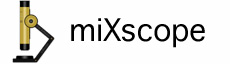
Frame averaging helps remove noise from the live video.
Click the camera plus icon button
The camera plus icon will turn dark
Click the camera plus icon again and the frame averaged image will be captured and added to the Snapshot Clips control panel.
Note: The special effects in the Effects menu are not available when frame averaging mode is selected. If a special effect was selected prior to selecting a frame averaging mode then the special effect will be cancelled.