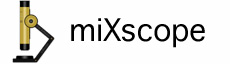
Select Movies from the Control Panel popup menu.
Select Stop Motion from the Movie Type popup menu.
The Frame Capture Interval is not used for stop motion movies.
The Playback Frame Rate determines how many frames per second the saved movie will play.
To start recording the movie, click the Start Recording button. The button's text will change, the text will now read Stop Recording. To stop recording the movie, click the Stop Recording button.
Once you click the Start Recording button, the Capture Frame button will be enabled. Click the Capture Frame button to capture a frame, this frame will be added to the recording movie, the Frame Count will increment each time the Capture Frame button is clicked. When you are done capturing frames for the stop motion movie, click the Stop Recording button.
The Enable Onion Skin Effect option will be available once you click the Start Recording button. The onion skin effect will show the last two frames captured. The Opacity slider controls the transparency of the two previously captured frames.
The recorded movie will be added to the Movie Clips control panel. In the Movie Clips control panel, double-clicking on an image thumbnail will open that movie with the QuickTime Player.
The stop motion movie will quit recording and display a warning if the destination volume has less than 50 MB of free hard disk space available.
The recorded movie is saved automatically using a unique time stamp filename or custom filename. The .mov extension will be appended to the filename.
The format of the time stamp filename is YYYYMMDD_hhmmssfff.mov
Where YYYY is the year, MM is the month, DD is the day, hh is the hour, mm is the minutes, and fff are the milliseconds.
The format of the custom filename is CustomName_XXXX.mov
Where XXXX represents the number of movies recorded. This number can be reset to 0001 by pressing the Reset Filename Counter button in the Movies Preference panel.
The Movies Preference panel, controls the movie size, movie quality, movie compression, movie filename, and the movie destination folder.
Note: If your computer goes to sleep while recording a stop motion movie the current movie will stop recording.