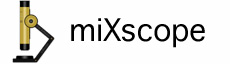
Select Overlay from the Control Panel popup menu.
To add an image overlay, first click the Select Overlay... button and choose an image. The selected image will be displayed in the image well on the right hand side of the control panel. An image or overlay can also be dragged and dropped into the image well or selected from the Overlays menu in the main menu bar. Also under the Overlays menu is the Open Recent... menu item, the most recently used overlays can be selected from here. The number of items in the Open Recent... menu is controlled by the System Preferences Appearance panel.
Once the overlay has been selected the Add overlay checkbox will be enabled. Check the Add overlay checkbox to add the selected image to the live video window.
The overlay can be moved by selecting a position from the Overlay Position popup menu. The overlay size can be adjusted using the Overlay Size slider. The overlay transparency can be set by adjusting the Overlay Opacity slider.