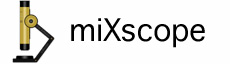
Select Measurement from the Control Panel popup menu.
Select the desired type of measurement from the Measurement Mode radio buttons.
Angle-Tool and Angle-Line Measurements
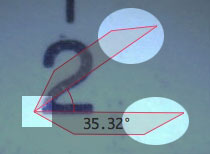
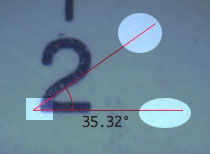
The oval highlighted areas in the Angle-Tool and Angle-Line measurement tools indicates the approximate location to click and drag the mouse to adjust the angle the tools are measuring. The highlighted rectangle areas are where to click and drag the mouse to move the angle tools.
Length-Tool and Length-Line Measurements
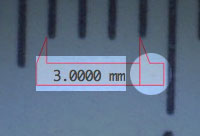
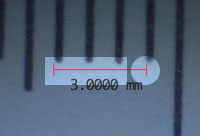
The oval highlighted areas in the Length-Tool and Length-Line measurement tools indicates the approximate location to click and drag the mouse to adjust the length the tools are measuring. Hold the Shift key, then click and a drag in the highlighted oval area to adjust the angle of the length tools. The highlighted rectangle areas are where to click and drag the mouse to move the length tools.
Area Rectangle Measurement
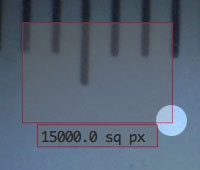

The oval highlighted areas in the Area Rectangle measurement tool indicates the approximate location to click and drag the mouse to adjust the size of the rectangle area being measured. The highlighted rectangle area is where to click and drag the mouse to move the area rectangle tool.
Area Oval Measurement
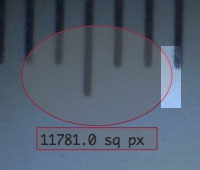

The rectangle highlighted area in the Area Oval measurement tool indicates the approximate location to click and drag the mouse to adjust the size of the oval area being measured. The highlighted oval area is where to click and drag the mouse to move the area oval tool.
Area Lasso Measurement
Click and dragged the mouse in the live video view to select an area for measurement. When the mouse is released, the lasso path will be closed and the area calculation will be displayed.
The Calibrate Scale.. button is only enabled when the Length-Tool or Length-Line measurement modes are selected. See the Help section How to create a calibrated scale for more information on calibrating the measurement scales.
The text, line, and fill colors of the measurement tools can be changed by clicking in their respective color wells.
The Line Width popup menu is only available when the Angle-Line or Length-Line measurement modes are selected.
The Digital Zoom text represents the value of the digital zoom slider in the main video window.
Fine Adjustment Controls
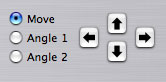
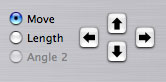
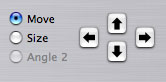
Use the arrow buttons or the arrow keyboard keys to move or adjust the different measurement tools by 0.5 pixels.