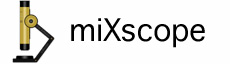
Select the Create Movie from Image Sequence... menu item from the File menu in the application menu bar.
This feature can be used without a microscope or a camera being connected.
After selecting the Create Movie from Image Sequence... menu item, a new window will open with various settings used to create a new movie. If the microscope or camera is connected when this option is selected the live video stream will stop updating.
Select the different options you want to use for this new image sequence movie. Now click the Select... button and choose the image sequence folder you want to use to create the new movie. Once the image sequence location is selected, the first image will be displayed in the application's main window in the live video area.
At this point the following options or features can be added... a text comment, image overlay, live drawing, measurement, and certain special effects depending upon the interaction they require. You can even take of snapshot.
Once all the features and options have been set, click the Create Movie button. As the movie is being created the images will be displayed in the application's main window in the live video area and the film strip progress icon will start to fill with the first frame of the movie.
The newly created movie will be saved in the currently selected image sequence folder with the extension of .mov. If the movie already exists then a number will be appended to the new movie filename.
Once you are done creating movies from the image sequences close the Image Sequence window and the video stream from the previously connected microscope or camera will continue.